UART – Set Callback Function For UART Communications
Materials
AmebaD [AMB21 / AMB22 / AMB23 / BW16] x 1
USB to TTL Adapter x 1
Example
This example shows how to set a callback function for UART communication to process the UART data.
A USB to TTL adapter is required for this example. Ensure that you have the driver installed and connect it to the Ameba board as shown.
AMB21 / AMB22 Wiring Diagram:
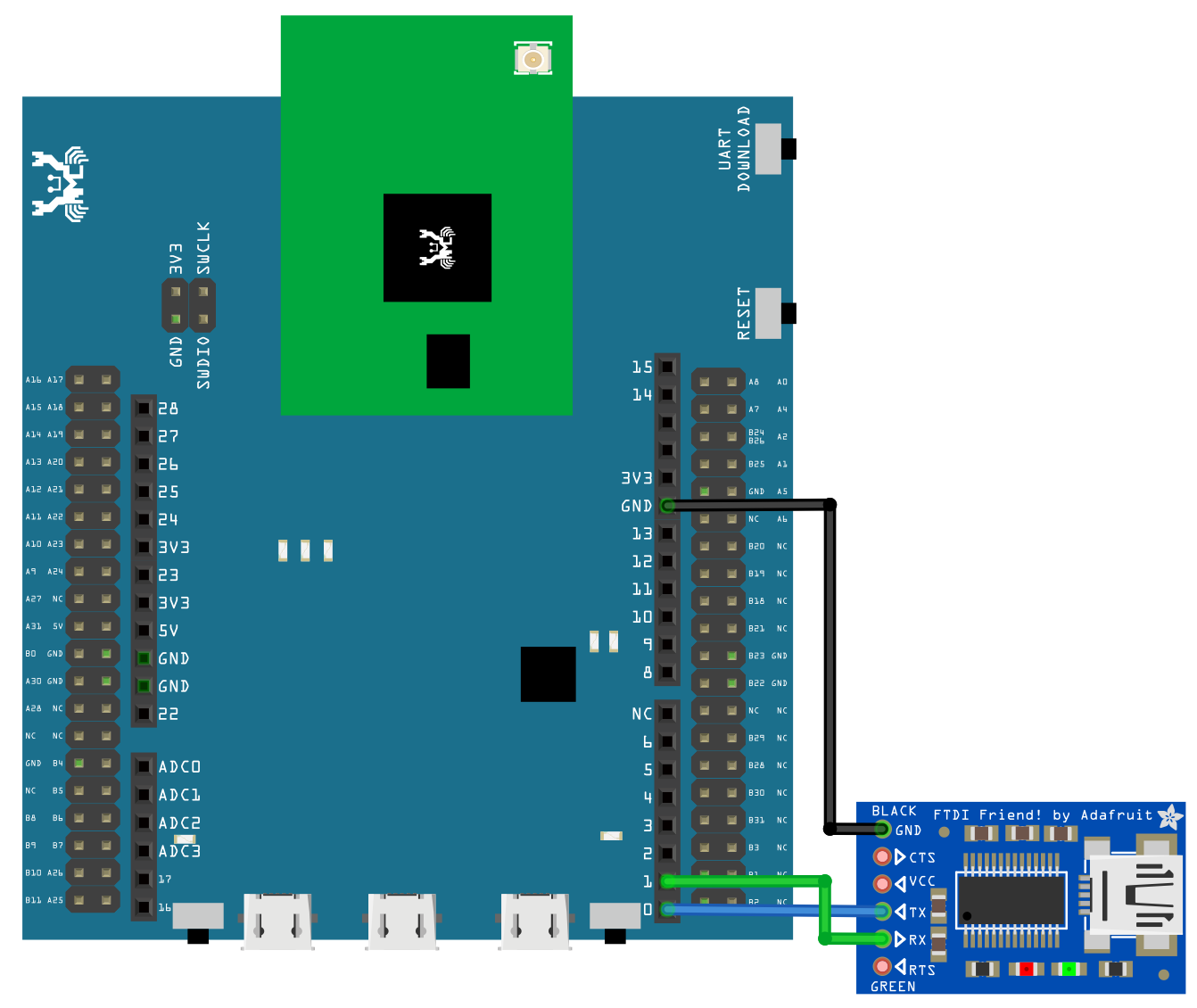
AMB23 Wiring Diagram:
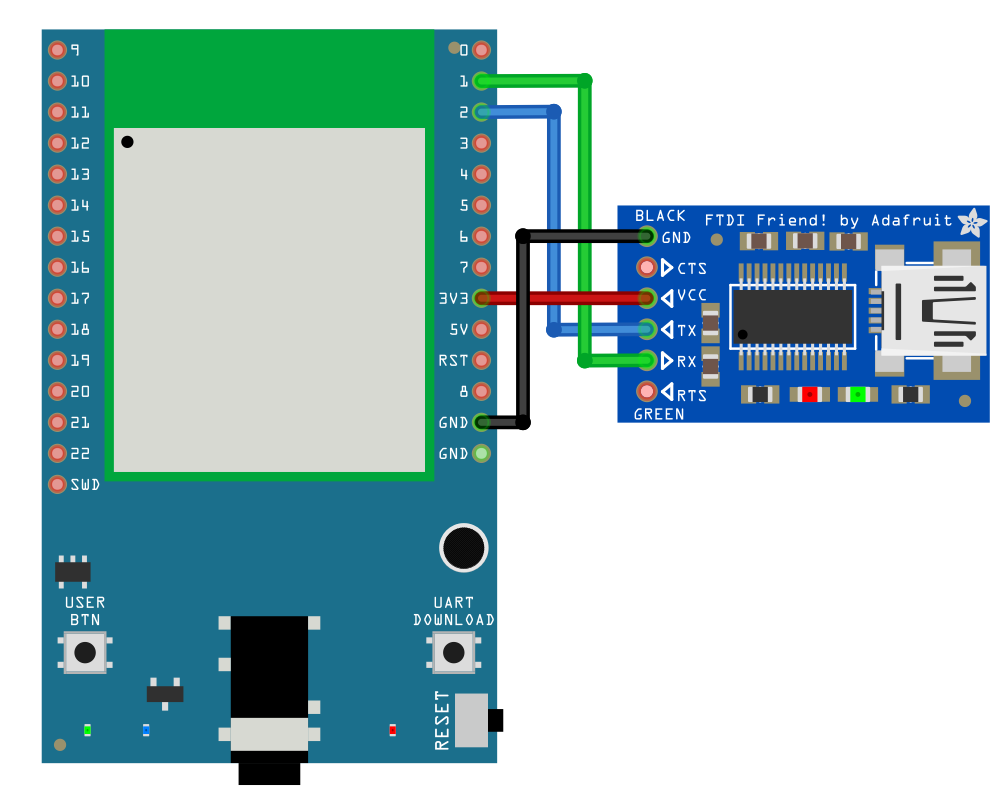
BW16 Wiring Diagram:
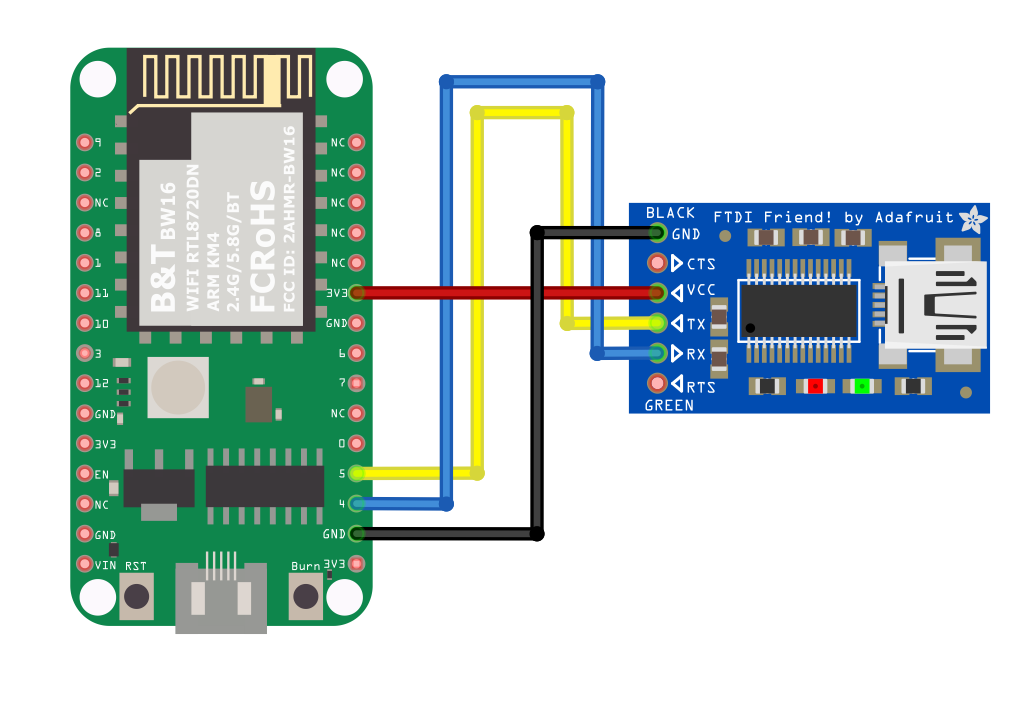
BW16-TypeC Wiring Diagram:
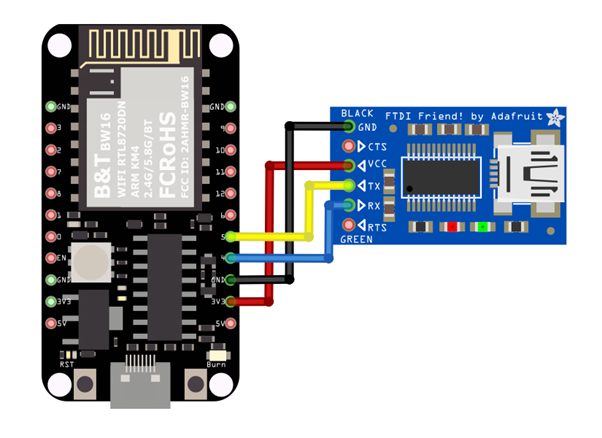
Open the example in “File” → “Examples” → “AmebaSoftwareSerial” →
“SoftwareSerial_Irq_Callback”
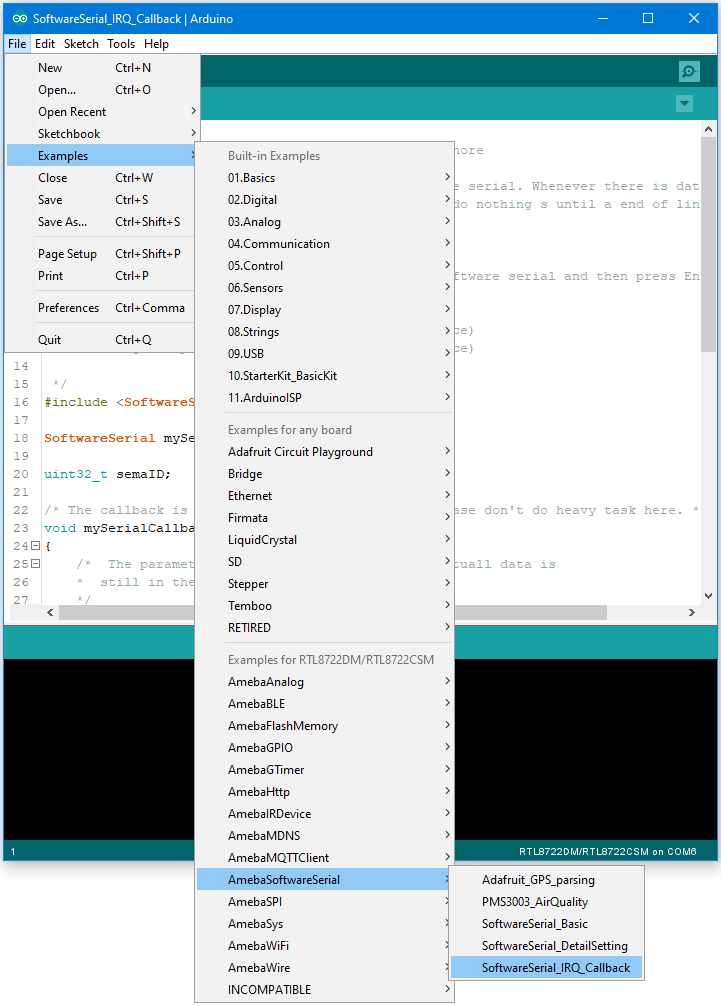
Upload the code and press the reset button on Ameba once the upload is finished. Next, using a terminal program, such as TeraTerm or PuTTY, open a serial port and configure it according to the settings. Make sure the serial port number corresponds to the USB to TTL adapter.
Speed: 38400
Data: 8 bit
Parity: none
Stop bits: 1 bit
Flow control: none
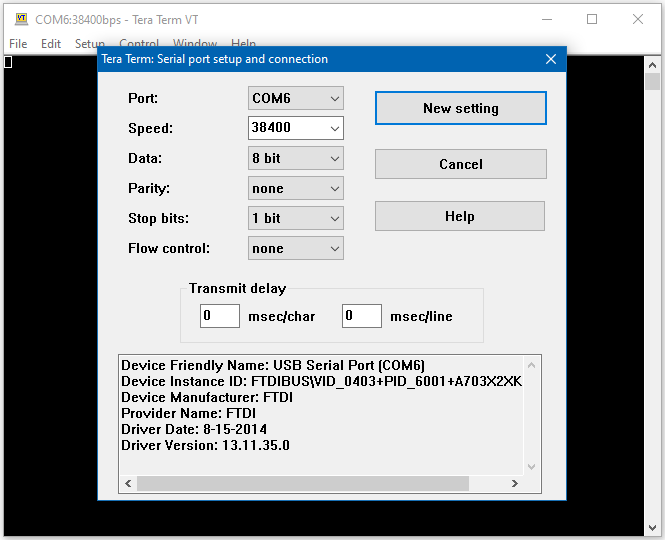
Once the serial port is open, type in the terminal and press the enter key, and you will see the corresponding output.
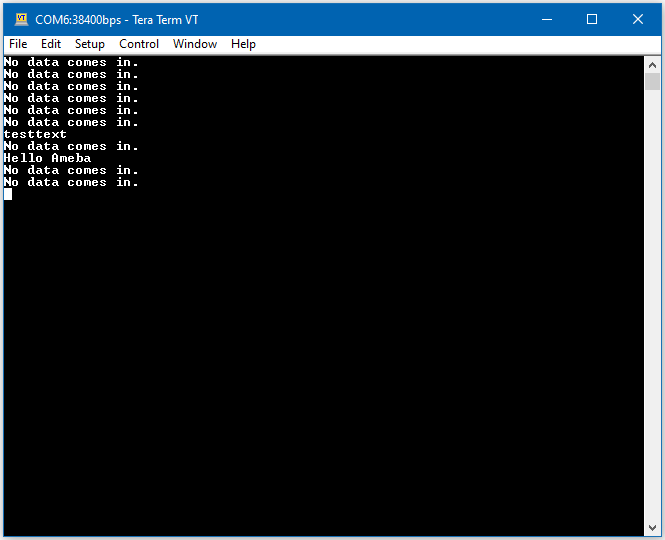
Code Reference
mySerial.setAvailableCallback(mySerialCallback); is used to set the
function mySerialCallback as a callback function for software serial.
When a new character is received, the callback function checks if the
character corresponds to the enter key, and releases the semaphore if it
is true, which in turn allows the main loop to print out all the
previously received characters.