E-Paper - Display Images
Materials
AmebaD [AMB21 / AMB22 / AMB23 / BW16] x 1
Waveshare 2.9inch e-Paper HAT (D) x 1
Example
In this example, we use the Ameba RTL8722 module connects to a Waveshare 2.9inch e-Paper module to display a few QR codes. The display uses the flexible substrate as a base plate, with an interface and a reference system design.
The 2.9” active area contains 296×128 pixels and has 1-bit white/black full display capabilities. An integrated circuit contains gate buffer, source buffer, interface, timing control logic, oscillator, etc… are supplied with each panel.
You may refer to the official 2.9inch e-Paper HAT (D) datasheet to know more information about this module.
Front view of the e-Paper Module:
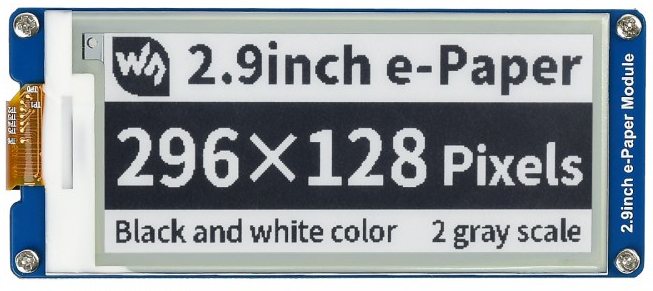
AMB21 / AMB22 Wiring Diagram:

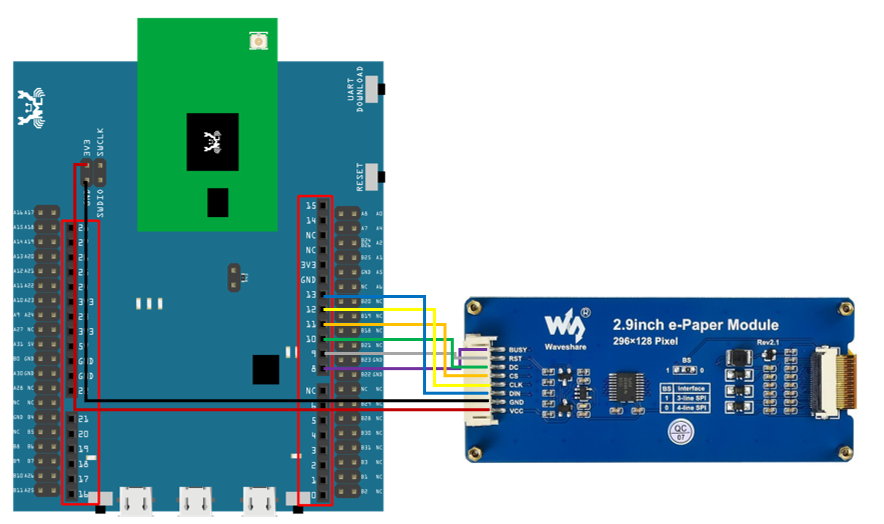
AMB23 Wiring Diagram:
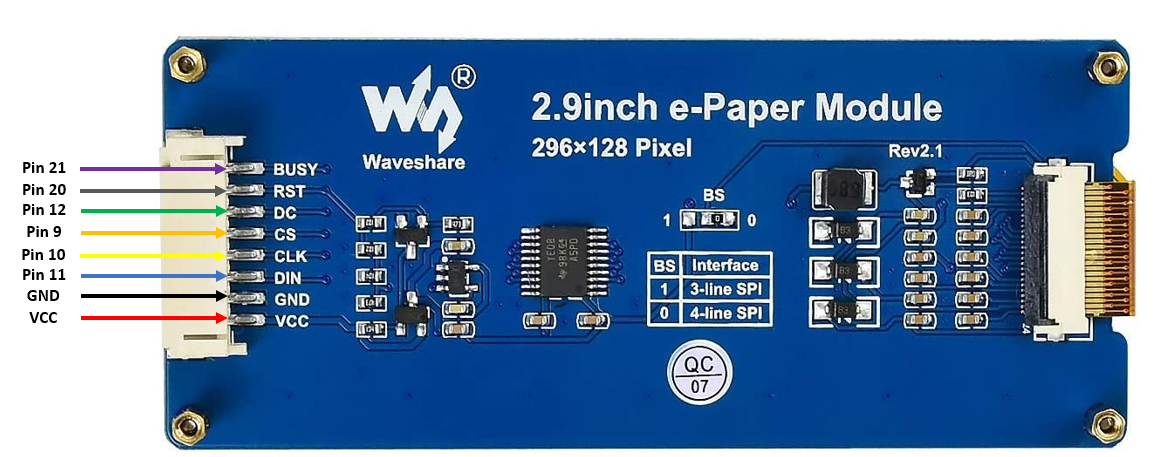
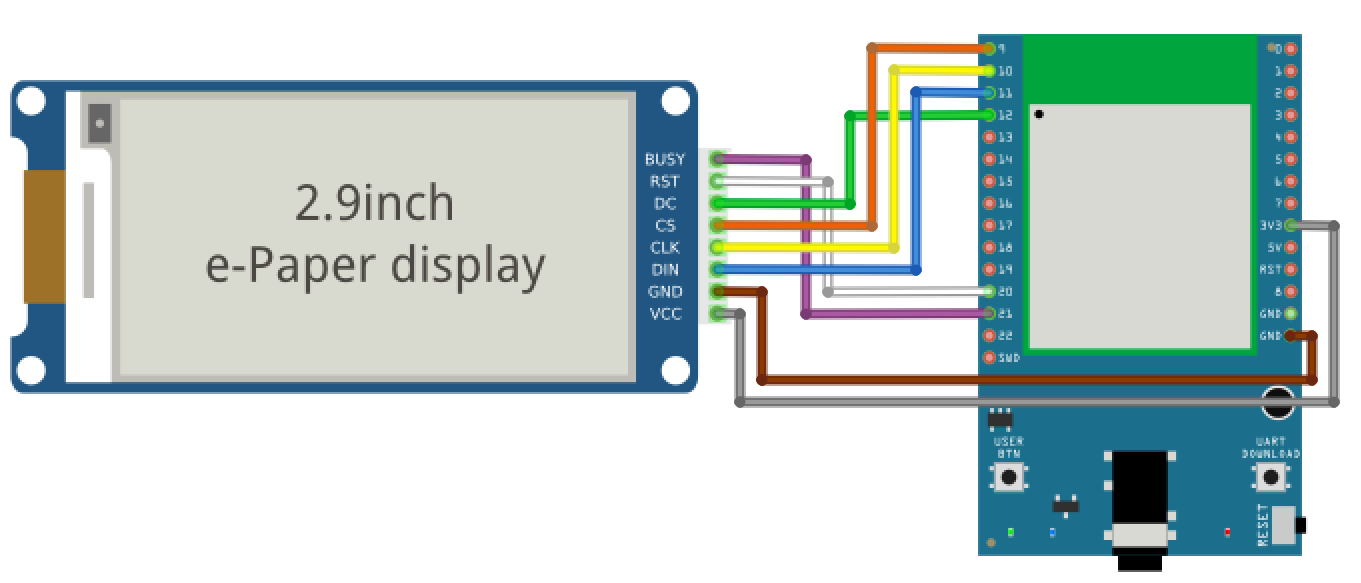
BW16 Wiring Diagram:

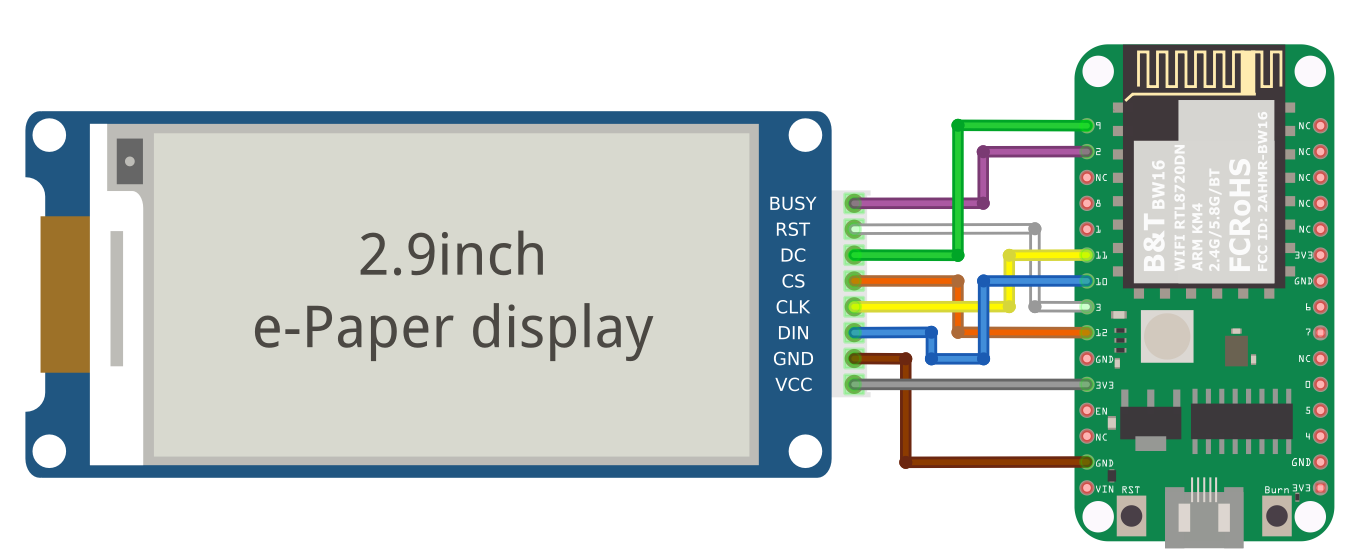
BW16-TypeC Wiring Diagram:
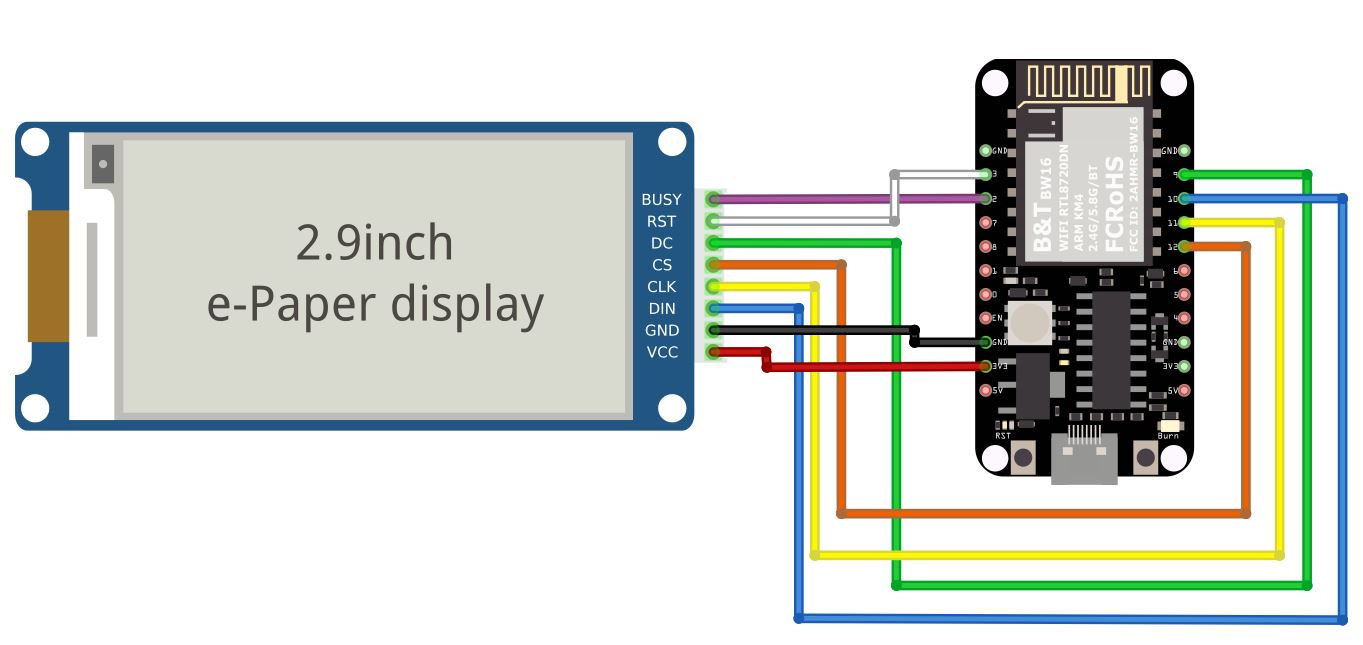
Firstly, you need to prepare a picture/photo in the format of 296×128 pixels. We can easily find a photo resizing tool online, for example, the Online Image Resizer.
Following the instructions on the website, then download the generated image in JPG format.
Secondly, we use the Image2LCD tool to transfer the downloaded 296×128 image into hexadecimal codes. You can visit this YouTube link to get detailed instructions.
Download the Eink zip library, AmebaEink.zip, at
https://github.com/ambiot /tree/master/Arduino_zip_libraries
Then install the AmebaEink.zip. Open the “DisplayQR” example in
“File” → “Examples” → “AmebaEink” → “EinkDisplayImage”:
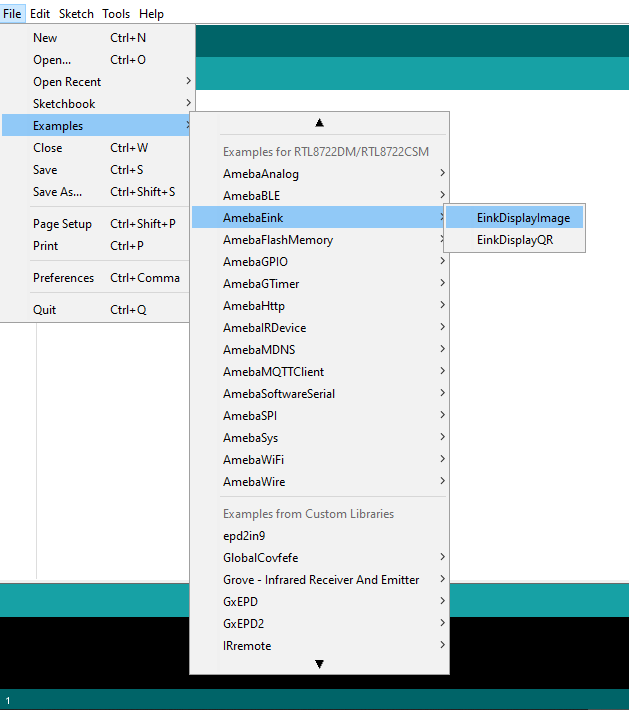
Press the reset button after uploading the sample code, you will need to wait for around 1-2 seconds for the e-Paper module to fresh its screen. Then the screen will start to display an image for 5 seconds first, then 3 different QR codes will be displayed every 5 seconds (showing in the screenshot below, you may scan the QR codes and find out more information if you wish to). Lastly, a gif which comes in form of 3 frames will be displayed for a few seconds.

Code Reference
We use Good Display GDEH029A1 2.9 Inch / 296×128 Resolution / Partial Refresh Arduino Sample Code to get the e-Paper successfully Display: http://www.good-display.com/product/201.html
The link on how to generate a QR code on the E-paper module: https://eugeniopace.org/qrcode/arduino/eink/2019/07/01/qrcode-on-arduino.html