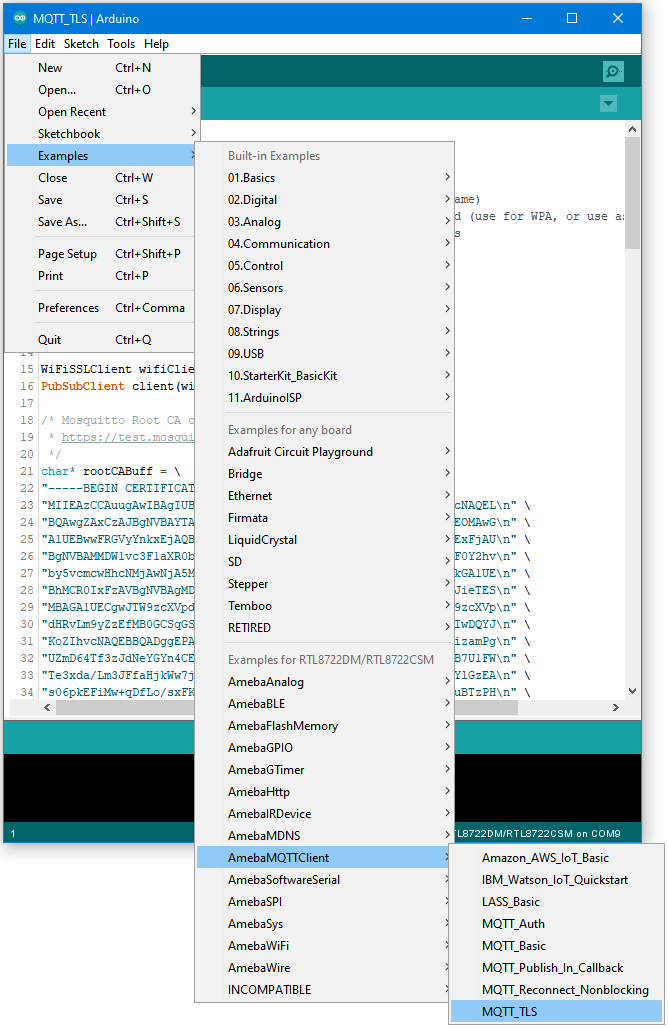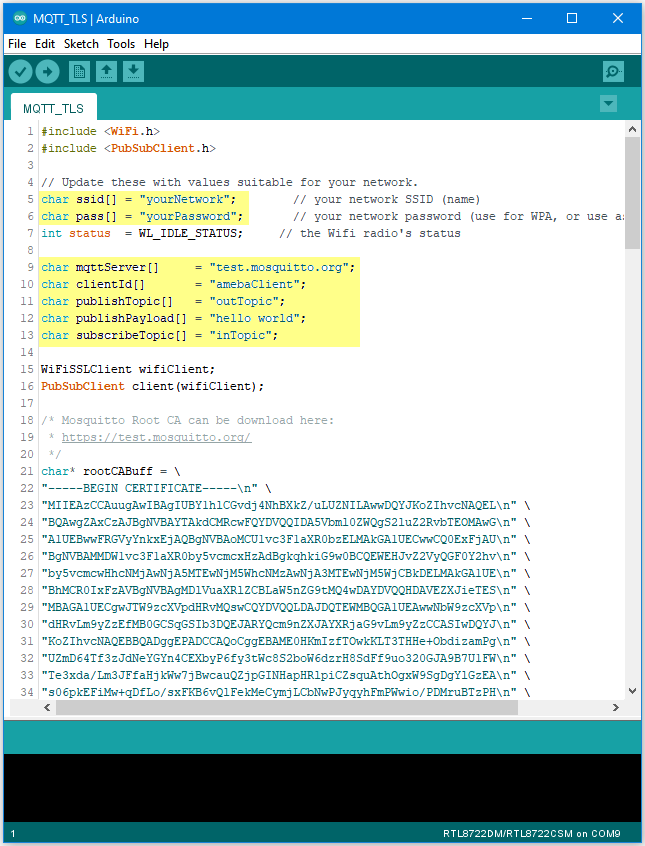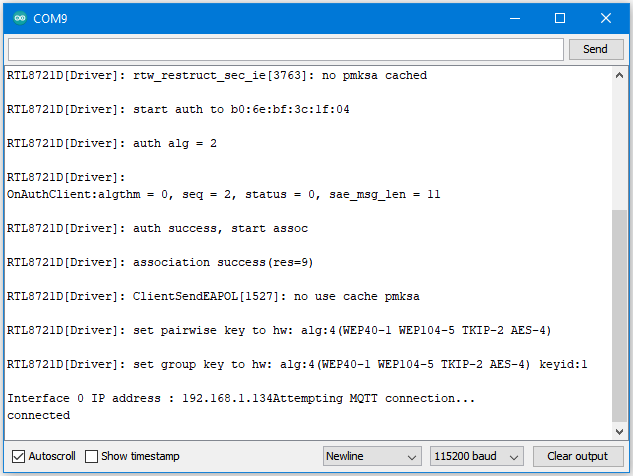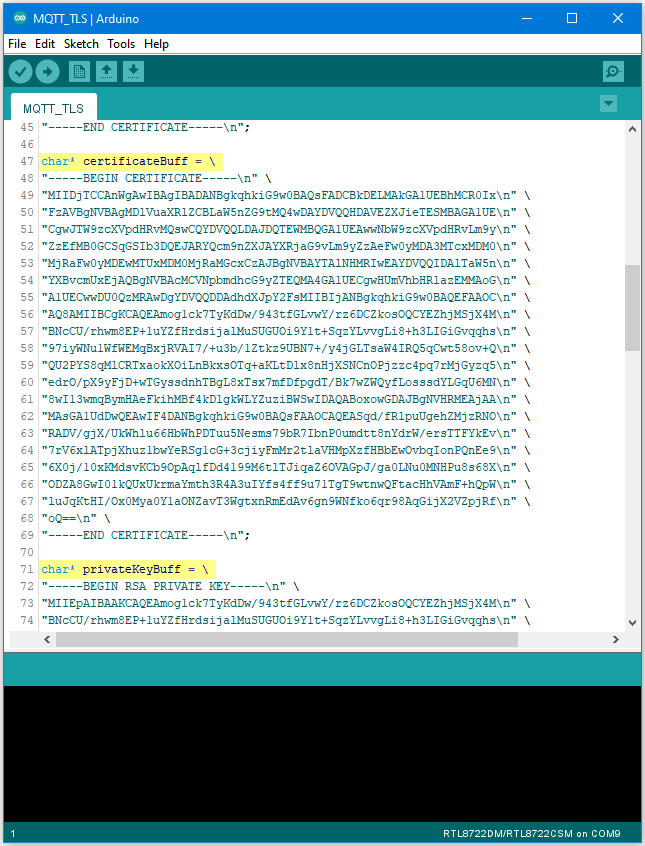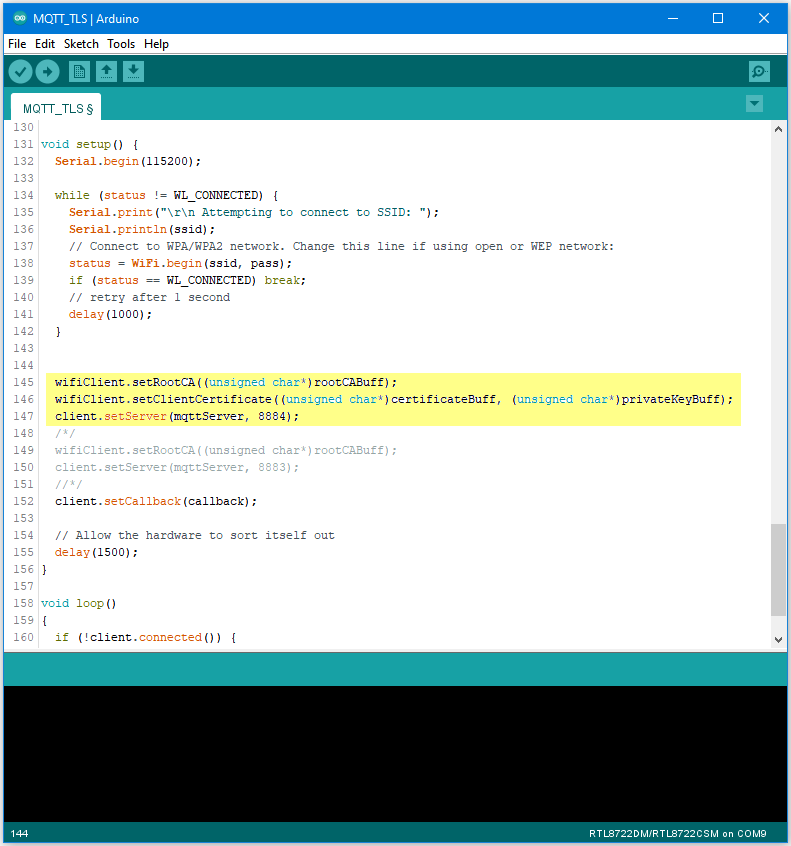MQTT - Set up MQTT Client over TLS
Preparation
AmebaD [AMB21 / AMB22 / AMB23 / BW16] x 1
Example
In this example, we connect Ameba to a MQTT broker using TLS
authentication. Then send messages as a publisher and receive messages
from as a subscriber. Open the MQTT example
“File” → “Examples” →
“AmebaMQTTClient” → “MQTT_TLS”Please modify the WiFi-related parameters to connect to your WiFi network.
Modify the MQTT parameters to fit your application:
The “mqttServer” refers to the MQTT-Broker, we use the free MQTT sandbox
“test.mosquitto.org” for testing.
“clientId” is an identifier for MQTT-Broker to identify the connected device.
“publishTopic” is the topic of the published message, we use “outTopic” in the
example. The devices subscribe to “outTopic” will receive the message.
“publishPayload” is the content to be published.
“subscribeTopic” is to tell MQTT-broker which topic we want to subscribe to.
Next, compile the code and upload it to Ameba. Press the reset button, then
open the serial monitor
After Ameba is connected to MQTT server, it sends the message “hello world” to
“outTopic”. To see the message, use another MQTT client. Refer to the
MQTT_Basic example guide on how to setup a PC-based MQTT client.
If you wish to use TLS client authentication in addition to server
authentication, you will need to generate an OpenSSL private key and
obtain a signed certificate from the server. For testing purposes,
signed certificates can be obtained from test.mosquitto.org by following
the guide at https://test.mosquitto.org/ssl/.
Replace the character strings “certificateBuff” and “privateKeyBuff” with your
signed certificate and OpenSSL private key, ensuring that they are formatted
the same way as the shown in the example code. Also uncomment the highlighted
code to enable client authentication, and to change the MQTT port number.